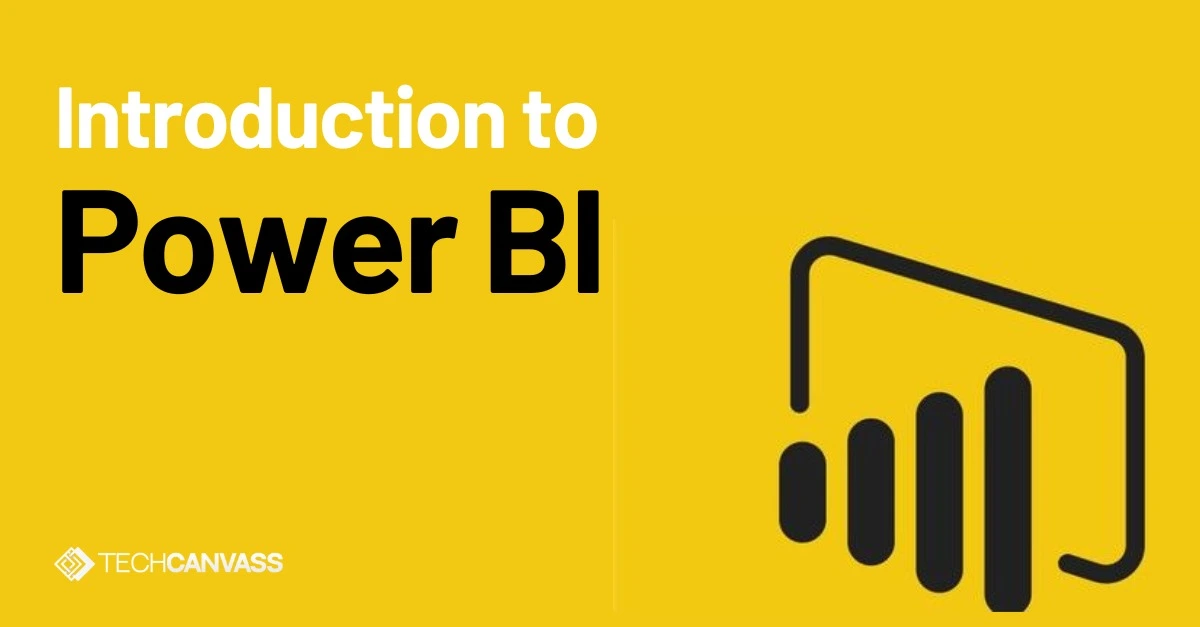Last Updated on December 11, 2025 by Techcanvass Academy
Table of Contents
Overview
Power BI is a data visualization and data analytics platform moreover it can be a services BI tool developed by Microsoft under the power platform. Power BI is a group of software as services, apps and connectors. The integration of these technologies turns different sources of data into deep insights and static and interactive visualization.
Useful Links
What is Power BI?
So, I want you to think about Power BI like a fabulously incredible way to make sense out of all of the information that you have in your company. You know how you have it stored everywhere? In Excel files, on your computer, in online systems – that’s what Power BI does, brings it all together. It also takes all of that raw data and brings it into an easy-to-understand graph, dashboard, report, and chart to help you finally understand what is going on.
It was designed to be accessible to anyone, even if you’re not a tech expert. You can drag and drop things around and instantly see your data in new ways. This will allow you to see what important trends are taking place, check up on how things have been performing, and share what you learn with others. Essentially, Power BI helps you see the big picture regarding your business, empower you to make more informed decisions without getting lost in complex numbers.
Key Components of Power BI
What is Power BI used for?
As mentioned Power BI is a BI tool that provides highly interactive reports and dashboards. Below are reasons why should use Power BI.
Key Benefits of Power BI
What are the Power BI features?
Below are the features of Power BI
- Get Data – Data Connections: Connects to various data sources like Excel, SQL Server, CSV, and cloud-based platforms.
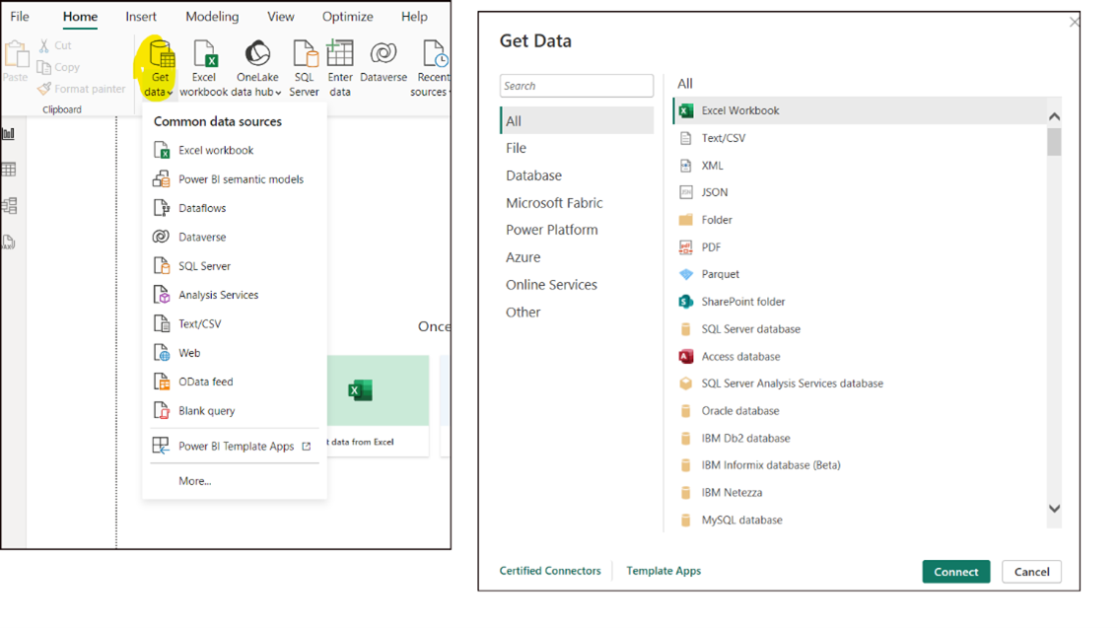
Fig: Show a list of supported data connectors.
- Data Modelling: Creates relationships between data tables for accurate analysis.
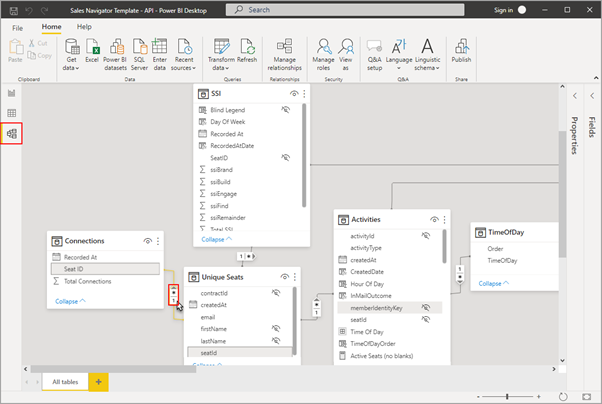
Fig: Demonstrate a data model diagram with entities and relationships.
- Data Transformation: Cleans, shapes, and transforms data for analysis.
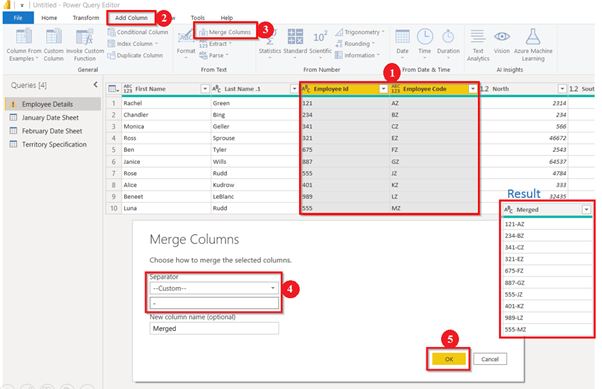
Fig: Display the Power Query Editor interface for data cleaning.
- Data Visualization: Power BI Offers a rich library of visualizations like bar charts, line charts, scatter plots, maps, and custom visuals.
Useful Links
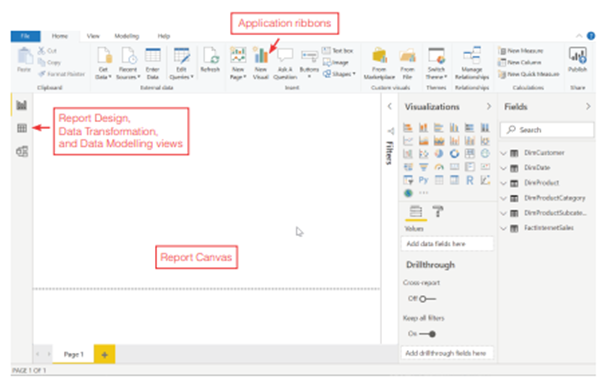
Fig: Showcase a variety of visualizations created in Power BI.
- Interactive Dashboards: Combines multiple visualizations from different reports into interactive dashboards for storytelling.
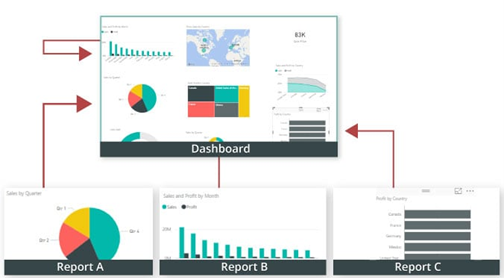
Fig: Display a sample dashboard with various interactive elements.
- NLP Queries: Power BI has a feature called Q&A which allows users to ask questions in natural language to create viz.
Useful Links
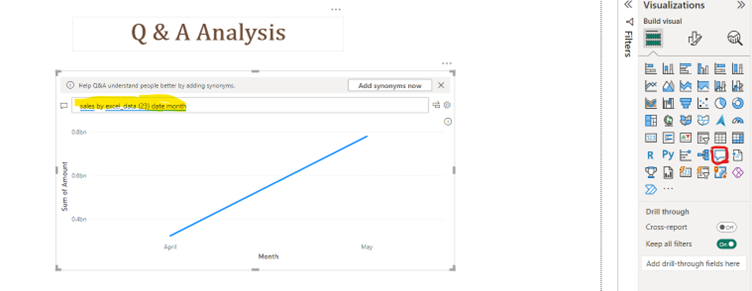
Fig: Demonstrate the natural language query interface.
- Collaboration: This enables sharing reports and dashboards with others and collaborating on insights.
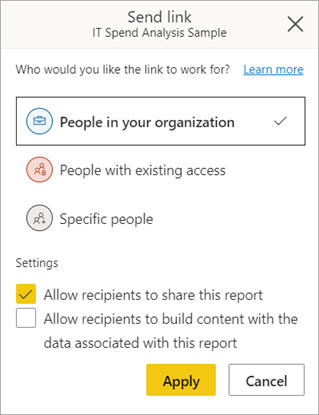
Fig: Show the sharing options and collaboration features.
- Mobile Access: Provides mobile apps for accessing reports and dashboards on the go.
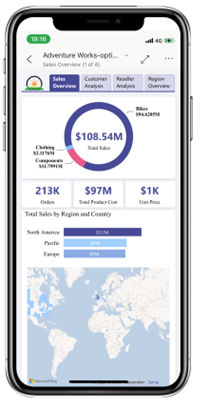
Fig: Display the Power BI mobile app interface.
- AI Integration: Leverages AI capabilities for advanced analytics and insights.
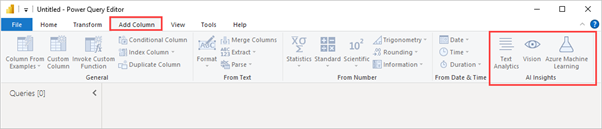

Fig: Showcase AI-powered features like ML and Copilot for data training.
Power BI vs Tableau
Power BI vs Tableau are the two most prominent Business intelligence tools in the market. The “better” tool is often tied to particular organizational requirements, current infrastructure, and user desire. Here is a pointwise comparison:
| Category |
|
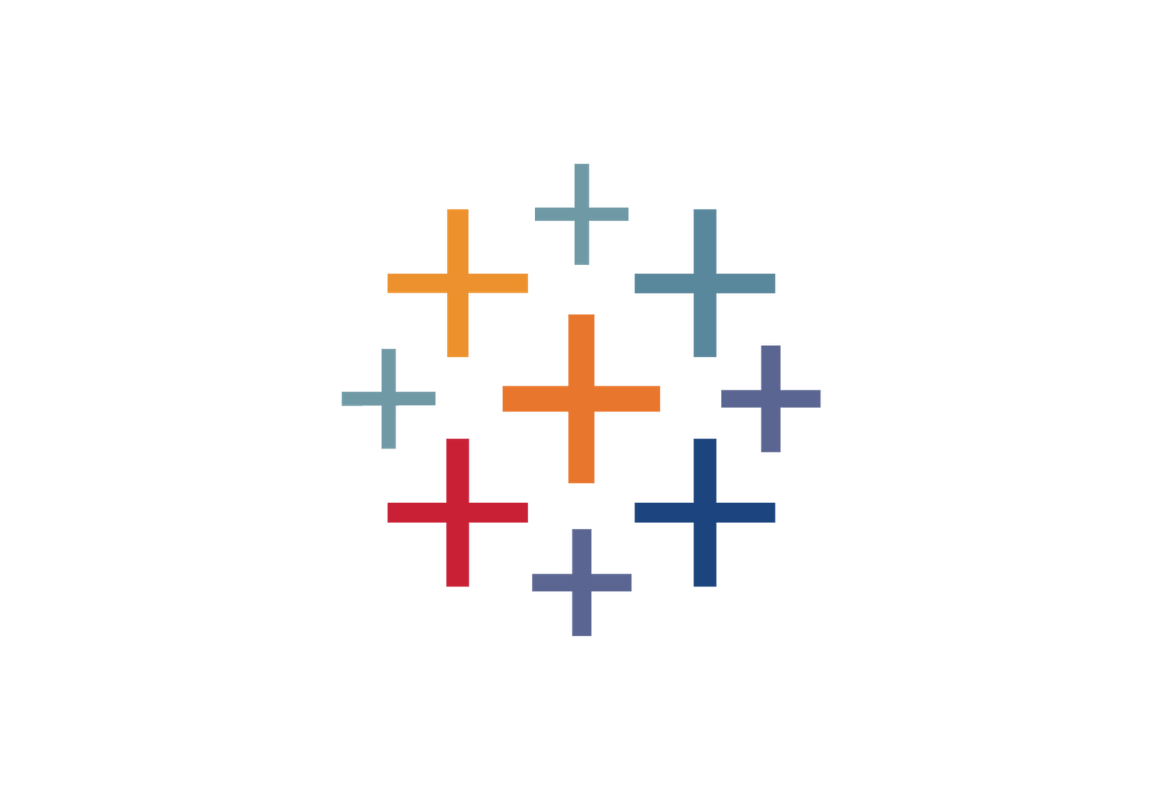 Tableau
Tableau
|
|---|---|---|
| Integration: | Has easy integration with the Microsoft suite of products – Excel, Azure and SQL Server – which is great if your business is already using Microsoft applications. | Works well with many different data sources and platforms, but is not as naturally connected to a single vendor’s ecosystem. |
| Ease of Use & Learning Curve: | The general consensus is that Power BI is more user-friendly and especially if you already use Excel, you will have to invest less time on your way to creating a first basic report. | More advanced visualization and data manipulations can have steeper learning curve and complexity, but the customization level is high! |
| Visual Analysis & Aesthetics: | Strong visualization with the emphasis on interactive dashboards and reports. | The tool is frequently celebrated for its top-tier visual analytics, beautiful dashboards, and extensive charting capabilities that can be highly customized for beautiful data stories. |
| Cost & Licensing: | Usually more affordable, especially with the free desktop and various subscription models, which will allow a more diverse kit of offices or businesses to take advantage | Usually has more expensive licenses that may be important for startups, SMBs or companies that don’t want to go over budget. |
| Community & Support: | Supported by a massive and vibrant community and powered by Microsoft’s substantial support network. | Also offers a robust base and community of die-hard, data visualization professionals. |
How to learn Power BI?
There are many ways to learn Power BI like online course, offline course, Microsoft community, Microsoft self-learn course. Apart from there are several in-person courses also available. Need to make sure that the student doing Hands-On Practice and experimenting with creating reports and dashboards using sample data. Also write some Documentation and Blogs for more real time experience.
Useful Links
Conclusion
Power BI is a user-friendly and powerful tool for BI, which provides vital features for data visualization, real-time analytics, and collaboration.
Learning Power BI is an asset for users and organizations looking to leverage data for decision-making. If you’re interested in learning more about Power BI, you can explore resources and training opportunities here.
Frequenty Asked Questions
Q1. What is Power BI and how does it work?
Power BI is Microsoft’s business analytics tool that helps you visualize data and share insights across your organization. It connects to multiple data sources and transforms raw data into interactive dashboards and reports.
Q2. What can I do with Power BI as a student or professional?
You can analyze data, create compelling visuals, and make data-driven decisions—whether you’re preparing a project, tracking performance, or solving real-world business problems.
Q3. Is Power BI suitable for beginners in data analysis?
Yes, Power BI is beginner-friendly with intuitive drag-and-drop features, pre-built visuals, and guided learning paths, making it ideal for newcomers in data analytics.
Q4. What are the key components of Power BI?
Power BI consists of three main parts: Power BI Desktop for designing reports, Power BI Service (cloud) for sharing, and Power BI Mobile for on-the-go access.
Q5. Why is Power BI important in today’s data-driven world?
Power BI empowers users to turn complex data into actionable insights quickly, helping businesses and individuals make smarter, faster decisions.
Q6. How is Power BI different from Excel?
While Excel is great for spreadsheets, Power BI offers advanced data modeling, real-time dashboards, and richer visualizations designed for scalable business intelligence.
Q7. Do I need coding knowledge to use Power BI?
Not necessarily. Most tasks in Power BI are code-free, though knowing basic DAX or Power Query M language can unlock more advanced capabilities.